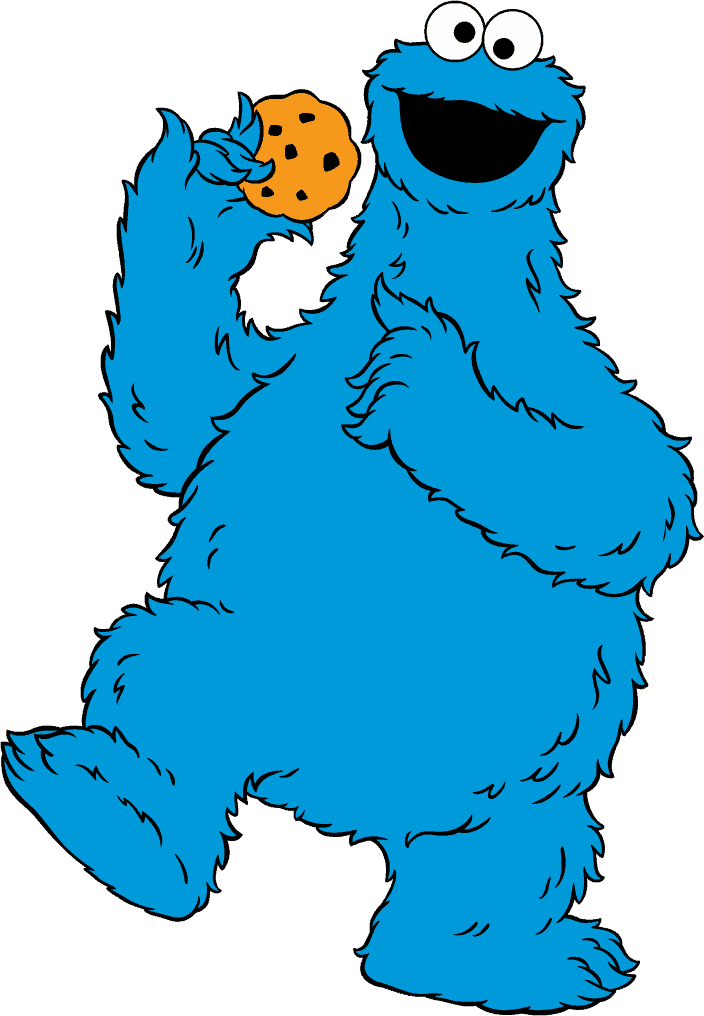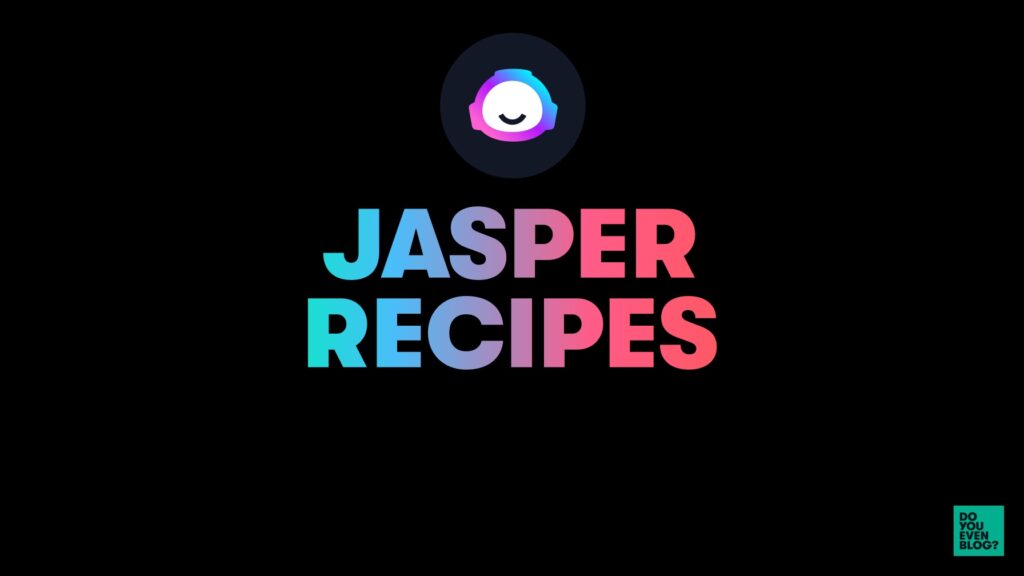
In this post 👉 how to use Jasper AI recipes in the Boss Mode long-form editor!
Jasper’s recipes are pre-made templates that you can “run” to make long-form content way faster. (Templates + AI = holy content, Batman ⚡)
Although it took me a hot minute to figure out how Jasper works (3 free trials). At this point I’ve generated over 300,000 words using Jasper Recipes–and I’m here to share my tips and tricks!
Want to try Jasper for free–AND get 10,000-word credits? Use the button below!
Related Posts:
- Jasper AI Tutorial: the Ultimate FAST Writing Guide
- Jasper AI Review: Does it actually work? My honest thoughts.
Table of Contents:
- What are Jasper Recipes?
- How to use Jasper Recipes
- How to create Jasper Recipes
- How to find Jasper Recipes to use
What are Jasper.ai Recipes?
You can think of “recipes” like the word “templates.”
- They’re pre-loaded documents,
- With variables and Jasper commands already written in,
- That you can easily deploy to the long-form editor,
- For specific types of content
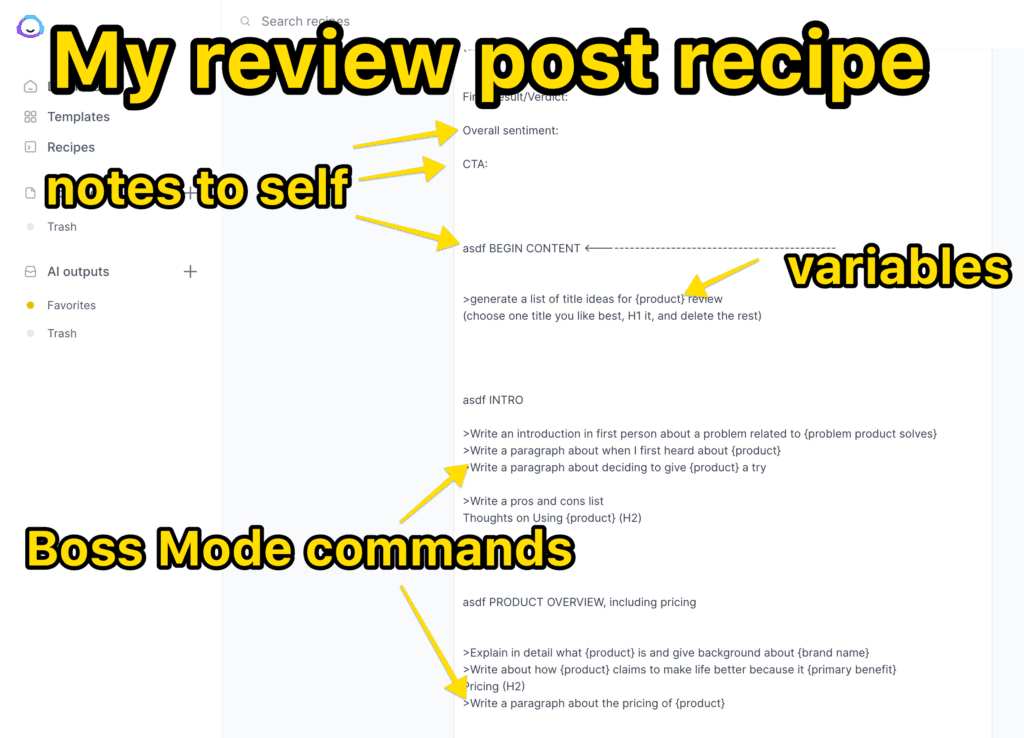
For example, I created a recipe for long-form product reviews, called 1HR REVIEW POST.
I simply run the recipe, fill in some details about the specific product I’m reviewing (filling in the “variables”), and then start using the pre-written Jasper commands to start generating the EXACT content I use for review posts.
There are TONS of Jasper recipes out there, from Jasper and 3rd party users alike!
- YouTube video scripts
- 10-minute info posts
- Listicle posts
- way more
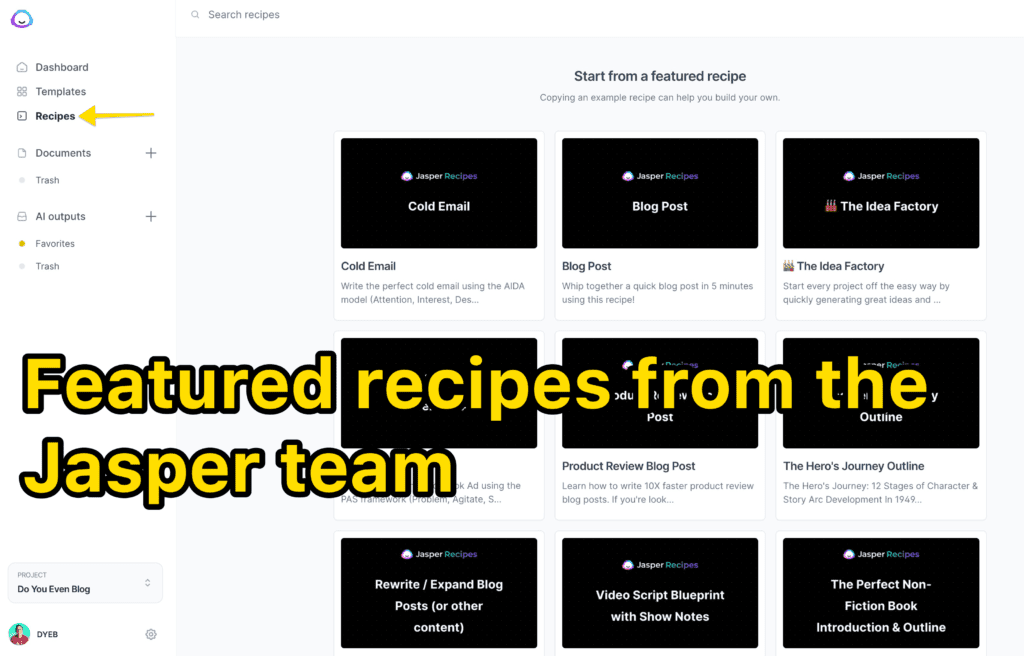
How to Use Jasper.ai Recipes, Start to Finish
Let’s dive into the Jasper platform and learn how to use recipes to create content faster!
Do I need to be on the Jasper Boss Mode plan in order to use recipes?
Yes, you need to be on the Jasper Boss mode plan in order to use the long-form editor (including recipes, Jasper commands, SEO mode, content lookback, and more).
Luckily, they decreased the price to $59/month for 50,000 words (I’ve never used more than 25k in a month, so that’s plenty I think!).
Click here to try Jasper for free and also get 10,000 bonus word credits.
1 – Head to the Recipes page in your dashboard
First, login to your Jasper account and click “recipes” in your dashboard.
Here you’ll see several things:
- A few featured recipes from the Jasper team
- Any recipes you’ve already created (or saved from 3rd parties)
- The ability to edit those, or “run” them to a blank document
- A button to create a new recipe from scratch
We’ll go over creating your own recipes from scratch below!
2 – Choose your recipe and hit “run”
Find the recipe for the type of content you want to create, and click “run.”
This will open up a blank long-form editor complete with the recipe content.
If you’re new to Jasper, you probably won’t have your own created yet, and that’s ok! I’ll share some of my own recipes below.
3 – Replace the variables
“Variables” are unique to the specific content you’re creating, and usually look like a word in curly brackets, like {this}.
For Example: If I run my 1HR REVIEW POST recipe, here are some of the variables:
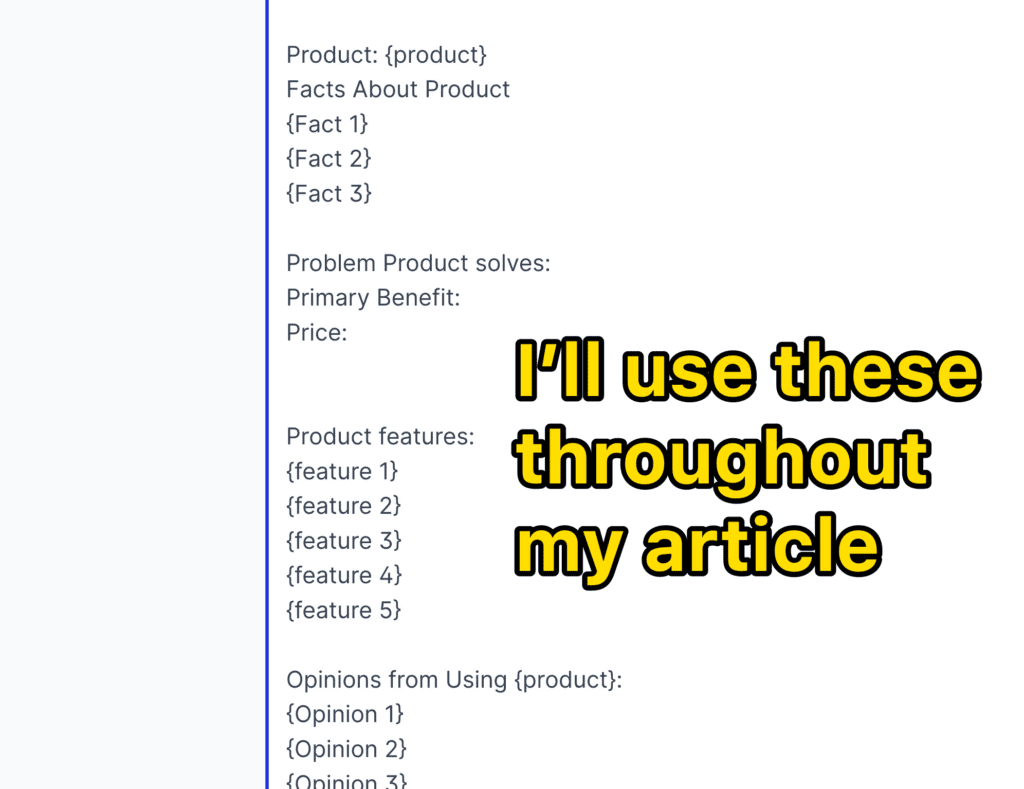
- {product} = the product name of what I’m reviewing. Example: “Cloudways hosting”
- {feature 1} = the first feature I wanna talk about. Example: “lighting fast page speeds”
- {benefit 1} = the first benefits I wanna talk about. Example: “fast load times mean better SEO rankings.”
Here’s what those variables look like in my recipe:
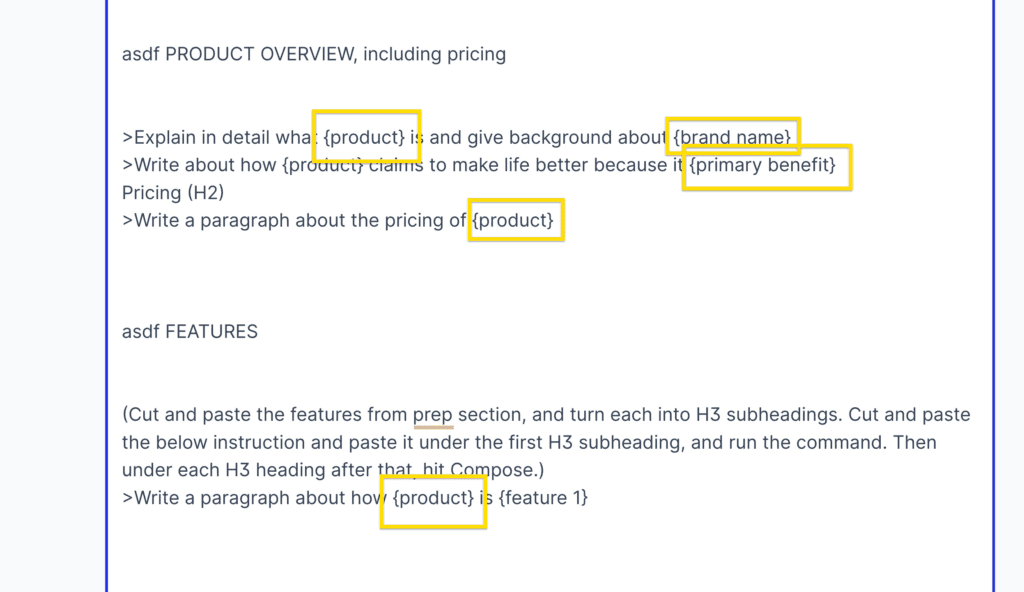
PRO TIP: You can “find and replace” your variables all at once! Use your “find” shortcut (CMD + F on Mac, Cntl + F on Windows) and search for your variable name (i.e. {product}). Then replace them with the proper content one by one, or all at once (using a Chrome extension, etc)
As you can see, I’ve sprinkled the variables throughout the content. When I reach a certain section (Pricing, for example), I’ll replace the {price} variable with the cost of Cloudways hosting–and then run the pre-written Boss Mode commands.
4 – Run the Jasper commands
The second major part of Jasper AI recipes are boss mode commands.
Basically, you can “command” Jasper with natural language processing (i.e. you say “write a blah blah”), and it follows your orders.
For Example:
- “write some blog title ideas for Cloudways hosting”
- “write a paragraph about why page speed is important for SEO bloggers”
- “write an intro sentence for the heading above”
- “write a bullet point list explaining the main features of Cloudways hosting”
Then you hit “Command/Control + Enter,” and Jasper reads the commands and executes it.
Commands are generally denoted in Jasper recipes with a “>” symbol.
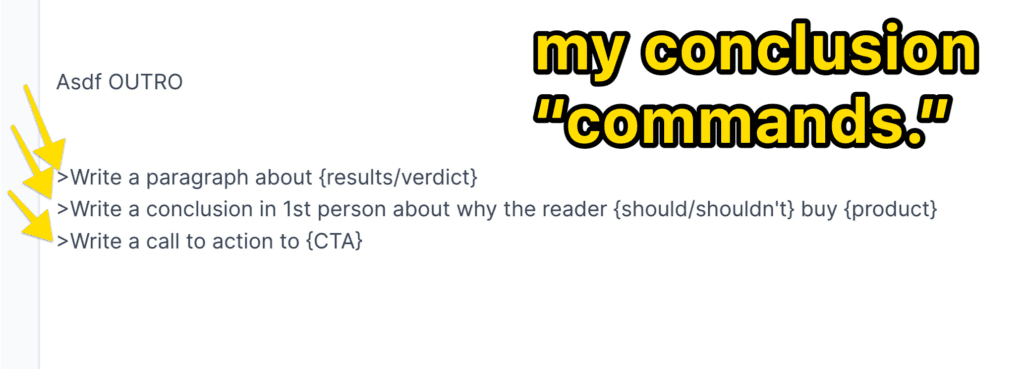
There are a TON of useful Jasper commands you use in the long-form editor (and therefore can include in recipes).
- You simply start at the top of your recipe’s document
- Fill in the variables for your specific article
- Run the Jasper commands top-to-bottom
5 – Fill in with the compose features (or Jasper templates in power mode)
Following the variables and commands in your recipe probably won’t get you to 100% of your blog outline.
You will need to supplement all that content!
In fact, it’s really important to analyze whatever Jasper spits out of the commands. He can often stop in the middle of a sentence or a thought, giving you the need to finish it.
There are a few ways to supplement the content from the recipe commands:
- Write some yourself
- Use the “compose” function on the left sidebar
- Use templates in the power mode
If I’m being really honest, I like to write in my own concepts after each command! Not only does this make the concept more unique (and in my actual tone of voice), but it also teaches Jasper how to write better!
Jasper’s AI is smart–and it gets smarter as you edit its outputs AND supplement with YOUR words!
Using the Compose Feature
If you would like to let the AI keep chipping away at your constant after running a recipe command, you can use the built-in compose function.
You’ll definitely want to fill in the “title” and “content brief” sections for your specific article, and I also recommend limiting the output length to “small” or “medium.”
Jasper can get off track quite quickly when it’s set to “long,” and then you’re wasting your word credits.
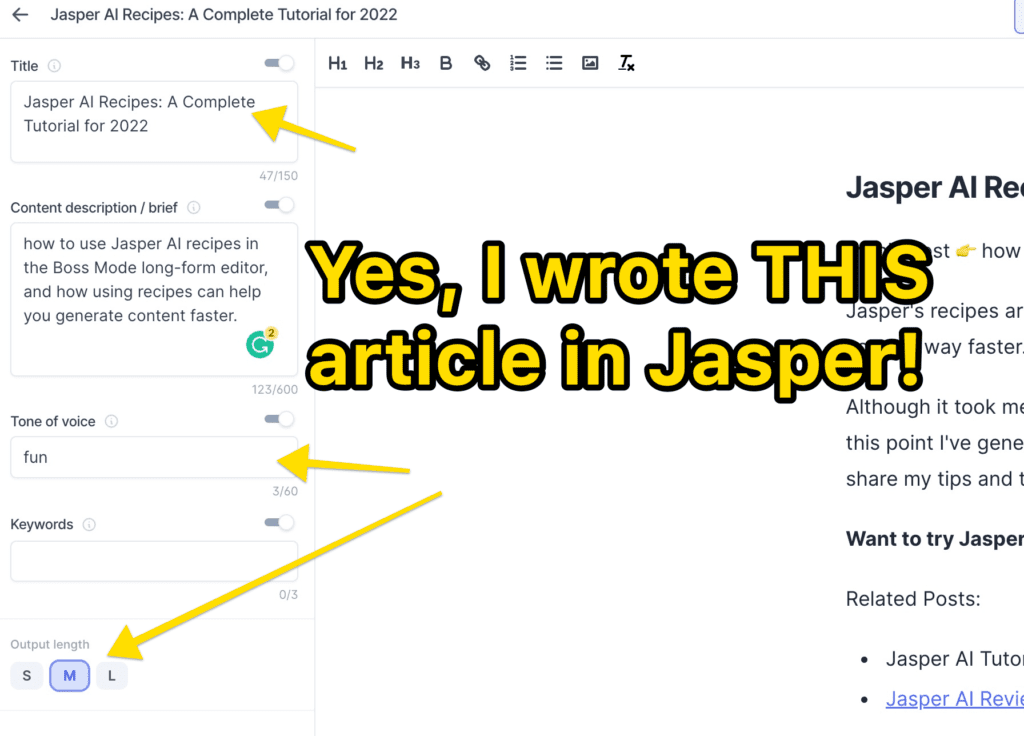
Using “Power Mode” in the Long-Form Editor
In the power mode tab, you have access to all of Jasper’s templates, for easy copy/pasting!
These are the short-form templates for specific uses, like the…
- Paragraph generator
- Sentence expander
- Content improver
- etc
👆 those are the templates I end up using the most for writing long-form contact in Jasper.
But again, don’t forget to RUTHLESSLY EDIT Jasper’s outputs, and supplement with YOUR OWN writing in your own voice!
This makes for far superior content but also trains Jasper on what you want it to sound like!
How to Create Your Own Jasper Recipe
Yes, there are several handy recipes that the Jasper team has already featured, but the real beauty is being able to create your own Jasper recipes!
Here’s what you do:
1 – Head to “recipes” and click on “new recipe.”
It’s in the upper-right corner.
2 – Put a title and description for your recipe
It’s worth noting that you can keep your recipes private from the rest of the internet (they are by default), or you can optionally get a sharable link!
3 – Remember the preferred Jasper recipe “syntax”
Though your recipe will still work with different formatting–I still like to format mine to their recommended syntax (in case I share it with anybody else).
- For variables that will be unique to your content, Jasper recommends wrapping these in curly brackets.
- For commands, Jasper recommends putting a “>” at the start of the line.
This makes your recipe easier to read (so you’ll know what’s what).
4 – At the top of your recipe, list out some common variables
What type of variables you use will depend entirely on what type of recipe your creating!
- Product review blog posts = you’ll probably want the product name, your affiliate link, benefits and features of the product, the price, etc.
- Information content = You might prompt yourself with variables like “reader’s main paint point,” or “subtopic 1,” “subtopic 2,” etc.
5 – Optional: prompt yourself for a blog post outline or talking points!
Since the Jasper AI doesn’t do facts or your opinions very well, it can be helpful to “feed” Jasper that information right at the top of the long-form document.
Why? The “content lookback” feature will READ that information and use it throughout the AI outputs!
Personally, I usually create my outline & talking points before I use Jasper, and copy/paste that info into the top of the document (I leave a variable for it in my recipes).
6 – Optionally add a YouTube tutorial
Jasper leaves a spot for you to add a video explainer link (from YouTube).
You can leave this blank if you’re recipe will be private.
That’s it! Don’t forget to save your recipe.
How to find Jasper AI Recipes across the internet
The recipes that Jasper gives you aren’t actually that great once you start getting the hang of the platform.
But luckily, there are TONS of Jasper creators (like myself) making and sharing Jasper recipes!
Search YouTube for Jasper Recipes:
If you try searching Google for Jasper recipes–you’re going to find a lot of affiliate articles, and NOT a lot of useful recipes to try.
Instead, head to YouTube and start searching for Jasper stuff!
For example, Corrie Who Writes has a few useful ones.
And I have several recipes myself!
- Here’s my 1HR REVIEW POST recipe
- 1HR ROUNDUP POST – A blog post recipe for roundup posts, Available in Template Jam
- 1HR BLOG POST (original) – A frame work for FAST blogging, SEO or otherwise, Available in Template Jam
How to Delete Jasper Recipes
Deleting recipes is simple enough:
- From the recipes page, click “edit” on the recipe you want to delete
- Click the “delete” button in the lower-right corner
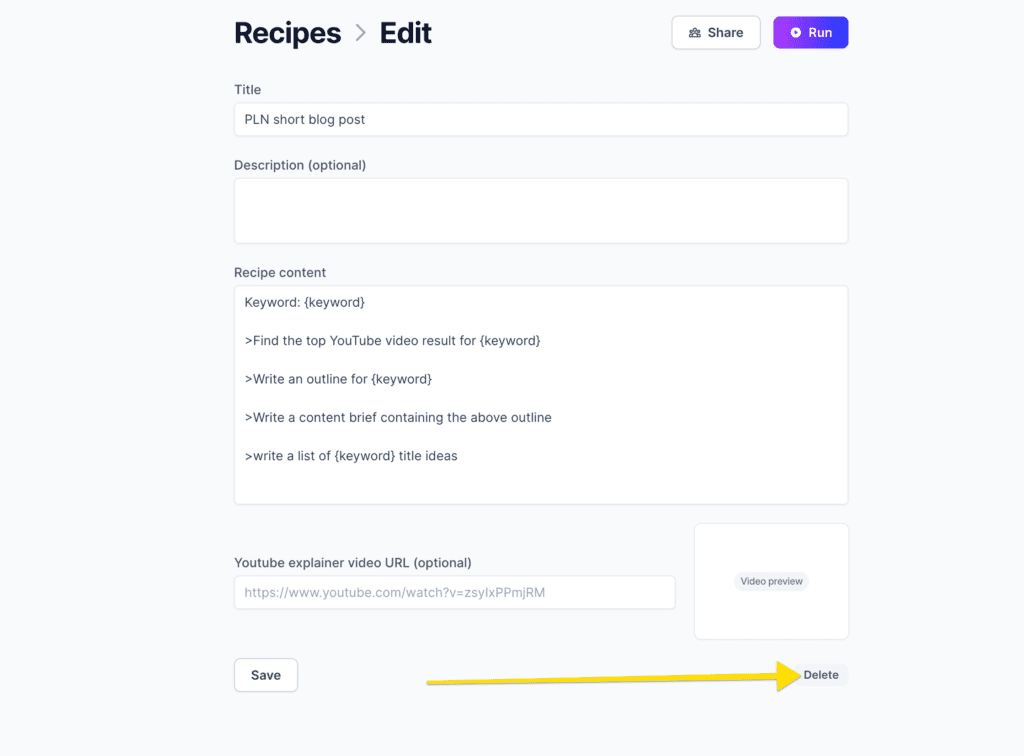
That’s it!
Conclusion: Creating your own Jasper Recipes WILL save time
At this point, I just want to summarize and say that I LOVE Jasper’s recipe feature (I’m a template nerd anyways). I think the MOST value actually comes from using Jasper for a few articles, learning the ins and outs, and THEN diving into creating your own recipes.
Starting with others’ recipes will give you an idea of how they work, but they’ll be more powerful when you customize them to YOUR content, your style, etc!
Want to give Jasper Boss Mode a try for free?
Use my affiliate link here to get a free trial AND 10,000 word credits. 😎